I am printing and laminating right and left
A few weeks ago I bought a few files that I did not need every option printed
for instance, a decor set, a classroom job set {like cupcake's that I will be using}, or labels
Sellers do all they can to give buyers lots of options, but we don't all need all the options
so here's what I did!
Now, I have a Mac {and I'll never go back!} so this is using the Preview application. you can also do this on a PC using screen shots which I will share too
see, easy peasy! And now I only printed what I needed! If you have a PC, just take screenshots of what you want printed. I preface this by saying you need to be careful with quality. Make the file full size.
You can then insert the screenshot into powerpoint {or any other picture editor you like} and crop out what you do not need. I did this a lot!
So happy ink saving!



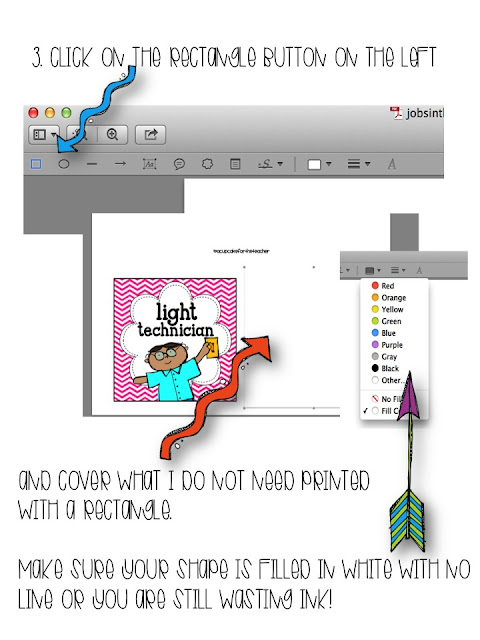
Great tip! Love my Mac!
ReplyDeleteNice Post Rachel!
ReplyDelete2 more quick tips. 1. You can open a PDF in Preview , Export, change the file type to JPEG. Then you can open power point or any photo editor you like, and choose the pictures you want, cut and crop and resize till your heart is satisfied. 2. You can open a PDF in Preview. Click Print, chose just the pages you want, print to PDF, then Follow the steps above. This will get rid of any WHOLE pages that you do not have to print with out having to write down what you want to print and what you don't
genius! thanks!!
DeleteThank you for the tips Rachel and Jameson! I spend way to much on ink cartridges so I will definitely be trying your tip! You ladies are great! P.S. I LOVE my mac too!!! :)
ReplyDeletehttp://luckylittlelearners.blogspot.com
This is a great tip! I was about to print off new schedule cards and I didn't want to waste so much ink on the cards I didn't want! :) I'm so obsessed with my Mac too!
ReplyDeleteAndrea @ Cheers To School
Brilliant! I love it when you share Mac tips! Thanks Rachel!!
ReplyDeleteKate
EduKate and Inspire
That's a good idea! One of my favorite things to do on my mac is to take a capture of what I want, and then import all of those images into a single document for printing just what I want. To take a capture of part of the screen use these keys: COMMAND SHIFT 4 Your cursor will turn into crosshairs. All you have to do is draw a box around the object you want! Makes printing only what you want easy!
ReplyDeleteAwesome tips! Thanks! I love my Mac also and I love learning new things about her...yes, she's a girl with a Red cover. lol.
ReplyDeleteKathy
KS and her Kids
Loved this! I need all the mac tips I can get my hands on.
ReplyDeleteThis comment has been removed by the author.
ReplyDeleteWow . . . these are awesome hints and tips!! I had no idea!!
ReplyDeleteThanks so much!!
Awesome, love it! And love my Mac!
ReplyDelete